Separate Cells Needing to Be Joined
If you’re using Google Sheets and you have two columns of data that you want to join together, there are a few easy steps that we can walk through to get this done. In the following example, we have people’s first names and last names. This is a fairly common scenario. We are going to join them together and put a comma in between them.
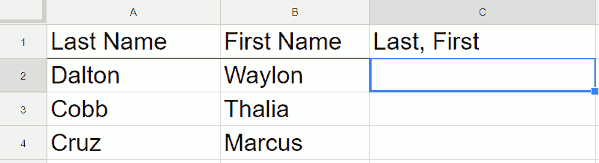
The Formula
Place your cursor to the right of the two cells that you want to combine. In this example, it would be cell C2. As always, when you are entering a formula in Google Sheets, start out with an equal sign, and then indicate what you want to have joined together using this formula – =A2&", "&B2.
After entering this formula, you should see the first combined name.
Video Explanation
To copy this all the way down, place your cursor in the lower right hand corner of the rectangle. There’ll be a small solid blue square and your cursor will turn into a blue plus sign. Double-click the blue box and it copies the formula all the way down.
The Result

Now, all of your names should be combined into one column, viola!